When we switched databases, one of our goals was to find a more user-friendly system that wouldn't rely so much on ANSM support. It needed to be more intuitive. Now after a few years in CollectiveAccess, we're building in even more tools to guide our users in the data entry & documentation process.
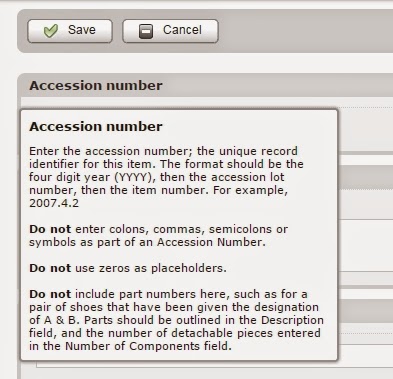
Help Text
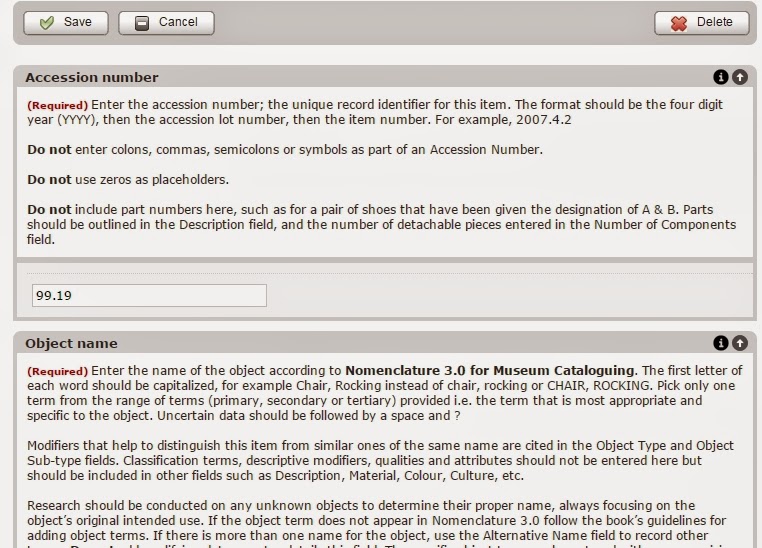 The data dictionary from our old database was incorporated into CollectiveAccess, but last winter it was completely overhauled and updated. Again, our goal was to have the system remind you of the standards of practice, provide definitions of every field, and even warn about common mistakes.
The data dictionary from our old database was incorporated into CollectiveAccess, but last winter it was completely overhauled and updated. Again, our goal was to have the system remind you of the standards of practice, provide definitions of every field, and even warn about common mistakes.There are two ways to access the new help text. The first is to simple mouse-over the field name. A box will pop up with the info and will leave again when you move the cursor away from the field name. No muss, no fuss. Perfect for a quick reminder.
The second way to access the info is to click on the little "i" button at the right hand side of the field name. This will bring up the exact same help text, but rather than it disappearing on you, it will just stay on the screen until you click the "i" again. This is a great training tool for summer students or new staff or volunteers. They can compare what they've entered with the examples in the help text and easily assess their work. Important fields even have a little red required notation in the text.
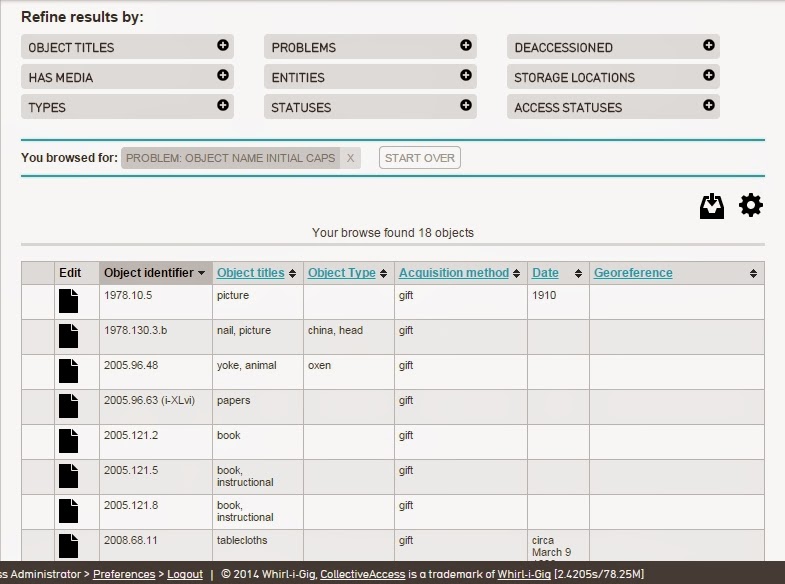 Error Assessment
Error AssessmentThis is really cool. At least I think it's really cool. One of the issues in database work, especially if you're new to a museum, is knowing where to start. We all know there are problems that need fixing, but how do you find those problems without wasting a whole lot of time? Well, this is where our new browse button comes into play. When you go to Find - Objects - Browse, you'll notice a new option: Problems. Yup, no pussy-footing around it. Your database has some problems.
There are a number of "problems" that we've identified and told the database to flag. Clicking on the problems button will show you the list, and then you can select any of them to get your list of records. From there it's just a simple matter of working through the list. Once a record it corrected it will disappear from the list, and once there are no problems of that type, you won't see it as a browse option.
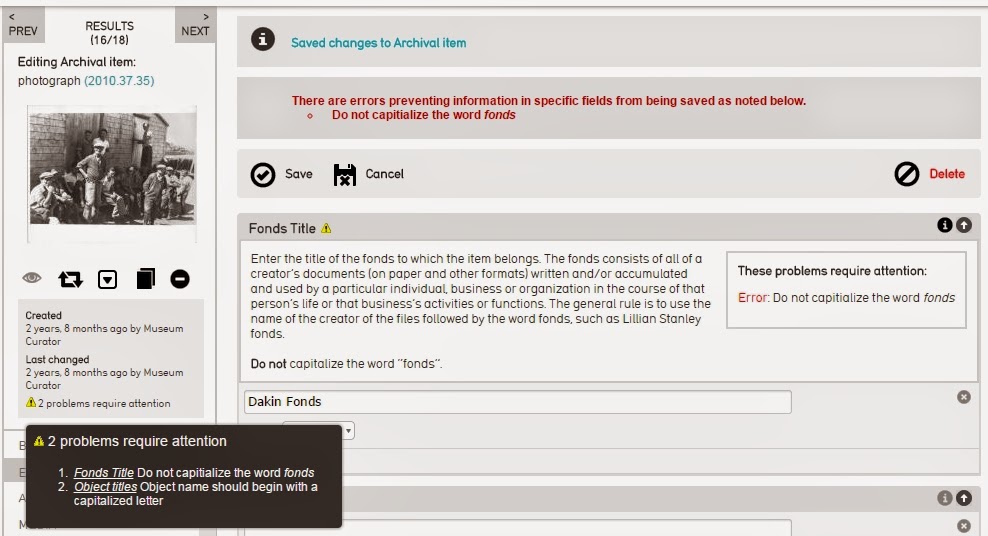 When you go into one of the problem records, you'll notice a few new details. First, we have the lovely yield sign alerting you to the number of problems requiring attention. If you scroll over the yield sign it will expand on the issues. You will also see yield signs in the problem fields themselves. Clicking on the i for info button will provide you with the help text for that field and alert you to the problem requiring attention. If the problem is deemed serious, you won't be able to save the record until it is fixed. However, sometimes you will just receive a warning to look something over because it could be a mistake.
When you go into one of the problem records, you'll notice a few new details. First, we have the lovely yield sign alerting you to the number of problems requiring attention. If you scroll over the yield sign it will expand on the issues. You will also see yield signs in the problem fields themselves. Clicking on the i for info button will provide you with the help text for that field and alert you to the problem requiring attention. If the problem is deemed serious, you won't be able to save the record until it is fixed. However, sometimes you will just receive a warning to look something over because it could be a mistake.So that's what's new. Enjoy the new tools and I hope you'll find them helpful.

No comments:
Post a Comment